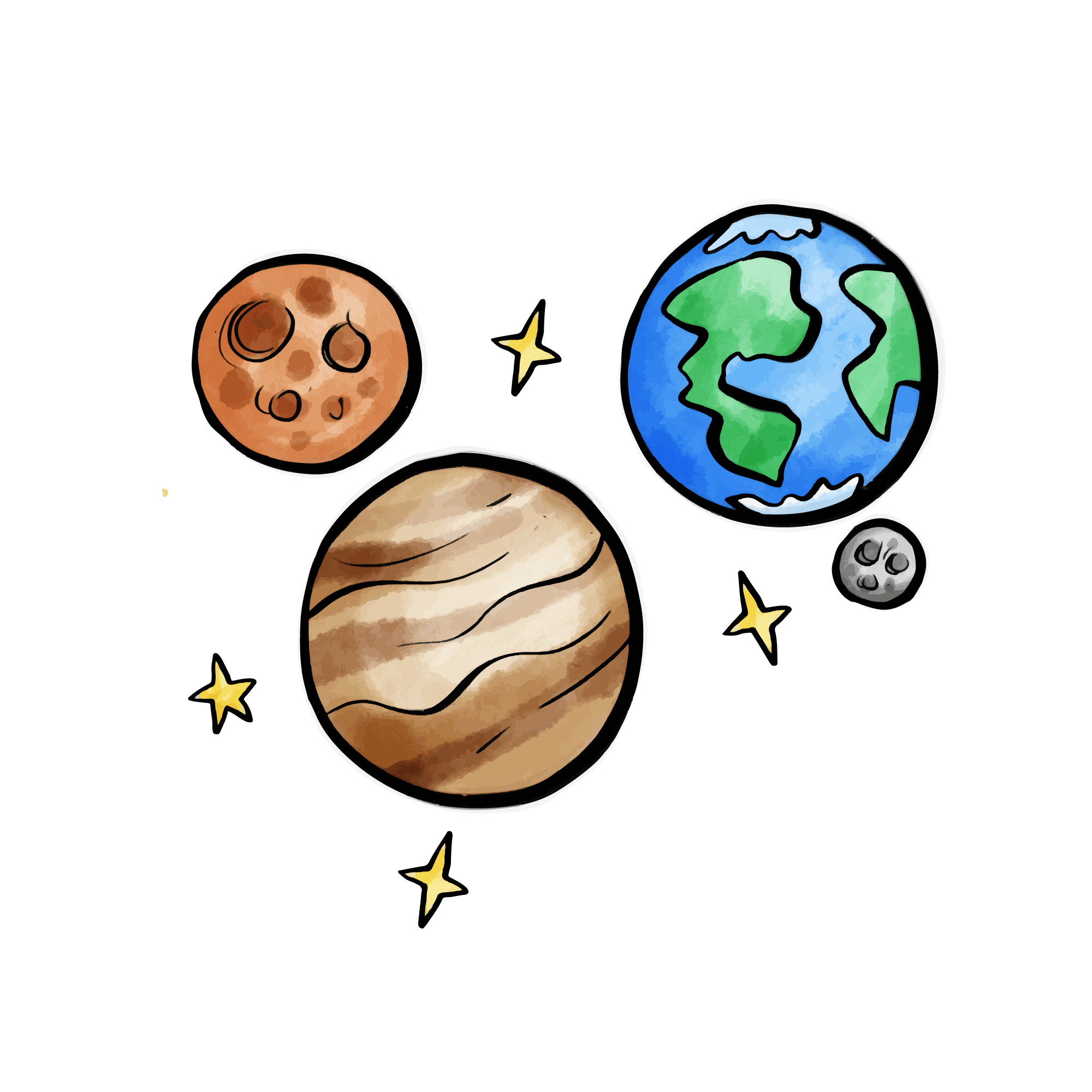Docker Deployment
Docker deployment is suitable for users with their own servers, providing more control and customization capabilities.
🚀 Quick Deployment
Method 1: Docker Compose (Recommended)
- Create Project Directory
bash
mkdir cloudflare-imgbed
cd cloudflare-imgbed- Download Docker Compose File
bash
# Download docker-compose.yml
wget https://raw.githubusercontent.com/MarSeventh/CloudFlare-ImgBed/main/docker-compose.yml
# Or manually create
curl -o docker-compose.yml https://raw.githubusercontent.com/MarSeventh/CloudFlare-ImgBed/main/docker-compose.yml- Create Configuration File
Create wrangler.toml file:
toml
name = "cloudflare-imgbed"
compatibility_date = "2024-07-24"
# Optional: Add environment variables, most configurations have been migrated to admin backend after v2.0
# [vars]- Start Service
bash
# Start service (run in background)
docker compose up -d
# View logs
docker compose logs -f- Access Service
Open browser and visit: http://your-server-ip:7658
Method 2: Docker Command
- Create Project Directory
bash
mkdir cloudflare-imgbed
cd cloudflare-imgbed- Create Configuration File
Create wrangler.toml file:
toml
name = "cloudflare-imgbed"
compatibility_date = "2024-07-24"
# Optional: Add environment variables, most configurations have been migrated to admin backend after v2.0
# [vars]- Pull Image
bash
docker pull marseventh/cloudflare-imgbed:latest- Run Container
bash
docker run -d \\
--name cloudflare-imgbed \\
-p 7658:8080 \\
-v $(pwd)/data:/app/data \\
-v $(pwd)/wrangler.toml:/app/wrangler.toml \\
marseventh/cloudflare-imgbed:latest- Access Service
Open browser and visit: http://your-server-ip:7658
⚙️ Configuration Guide
Volume Mount Description
| Path | Description | Required |
|---|---|---|
./data:/app/data | Data persistence directory | Yes |
./wrangler.toml:/app/wrangler.toml | Configuration file | Yes |
🚀 Next Steps
At this point, the project has been deployed via Docker, with default support for Cloudflare R2 storage channel. For adding other storage channels and other settings, please refer to Configuration Guide.