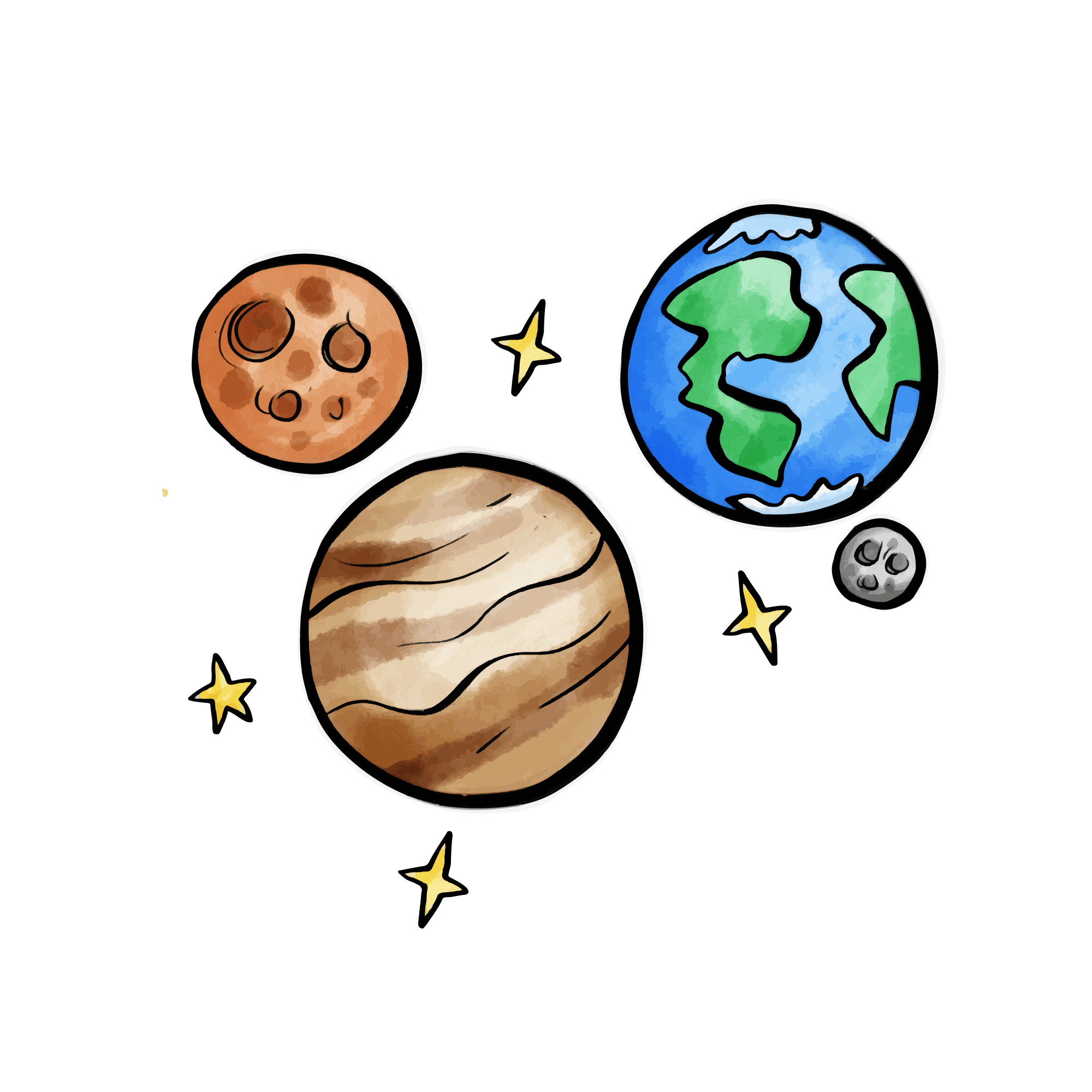WebDAV Service
This project provides WebDAV service support, allowing you to access and manage hosted files through the standard WebDAV protocol.
WebDAV Endpoint
The WebDAV service endpoint is the image hosting URL + /dav/, which is:
https://your.imgbed.domain/dav/Supported WebDAV Methods
| Method | Function | Description |
|---|---|---|
PROPFIND | List directory contents | Get file and folder lists, support WebDAV clients |
GET | Download files/browse directories | File download or HTML directory browsing page |
PUT | Upload files | Upload files to specified paths and folders |
DELETE | Delete files/folders | Support deleting individual files or entire directories |
OPTIONS | Protocol detection | Return supported WebDAV methods and features |
MKCOL | Create directories | Create new folders (automatically supported) |
Deployment Configuration
Go to the image hosting management panel's System Settings -> Other Settings -> WebDAV, enable the WebDAV service, and configure the relevant parameters.
For specific configuration and instructions, see the Configuration Documentation.
Usage
Browser Access
Access the WebDAV endpoint directly in your browser, enter authentication information to browse the file directory:
https://your.imgbed.domain/dav/WebDAV Clients
You can use any WebDAV-compatible client to connect:
Windows File Explorer:
- Open "This PC"
- Right-click and select "Add a network location"
- Enter the WebDAV endpoint address
- Enter username and password
macOS Finder:
- Press
Cmd+Kin Finder - Enter the WebDAV endpoint address:
https://your.imgbed.domain/dav/
- Enter authentication information
Third-party Clients:
- File managers like Cyberduck, WinSCP, FileZilla Pro
- Mobile apps: FE File Explorer, Documents by Readdle, etc.
Through the WebDAV service, you can manage files just like using a local folder, achieving a true "cloud drive" experience!